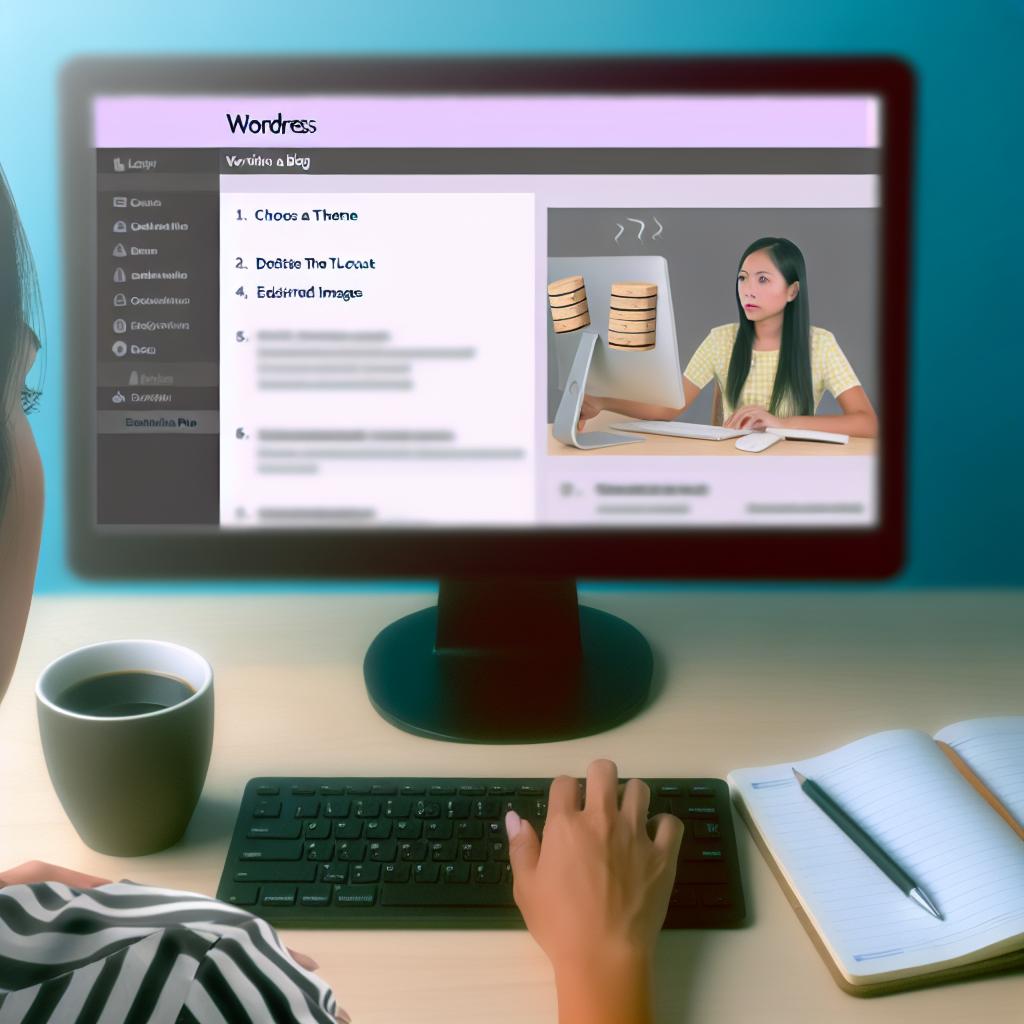Introduction to Creating a Blog with WordPress
WordPress is widely recognized as a leading platform for blogging, cherished by newcomers and seasoned web designers alike for its intuitive design and adaptability. Whether you’re initiating a personal blog or crafting content for a broader audience, WordPress provides the tools and flexibility to cater to your specific blogging needs. In this article, we will delve into each step required to set up your blog on WordPress, equipping you with a solid foundation for your online journey.
Step 1: Choose a Domain Name and Hosting Provider
The initial step in your blogging journey involves selecting an appropriate domain name and hosting provider. Your domain name functions as your blog’s unique address on the web, and it’s crucial to choose a name that is both memorable and reflective of your blog’s content. Ideally, it should be easy to spell and pronounce, avoiding overly complex or confusing words that might hinder people from finding your site.
Hosting providers are companies that offer the services required to store your website’s data and make it publicly accessible. They play a vital role in ensuring your blog is consistently available to users. When selecting a hosting provider, consider factors like reliability, speed, customer support, and the ease of integrating WordPress. Popular providers such as Bluehost and SiteGround are noted for their compatibility with WordPress and offer user-friendly installation options.
Step 2: Install WordPress
With your domain and hosting secured, the next step is to install WordPress. Many hosting providers facilitate a streamlined process through a one-click installation feature, which simplifies setting up WordPress considerably. For those who prefer or require a manual installation, WordPress can be downloaded from its official website. The installation involves uploading WordPress to your hosting account and configuring settings such as your database details.
Step 3: Select a Theme
Once WordPress is installed, selecting a theme is your opportunity to customize the visual layout and design of your blog. Themes control how content is displayed on your site, including the arrangement of text, images, and interactive elements. The WordPress repository offers an extensive assortment of themes, both free and premium, to fit a diverse range of aesthetic preferences.
To choose a theme that resonates with your brand or personal taste, go to Appearance > Themes in your WordPress dashboard. Opt for a theme that is responsive, meaning it automatically adjusts to various screen sizes, ensuring a seamless experience for visitors on any device.
Customizing Your Theme
After selecting a theme, you may wish to personalize it further to match your blog’s identity. The customization options available may vary depending on the theme you choose. Navigate to Appearance > Customize within your dashboard, where you can adjust aspects like colors, typography, header images, and widget areas. This customization process is crucial for branding, allowing you to craft a unique and distinctive look.
Step 4: Install Essential Plugins
Plugins are powerful tools meant to enhance and extend the functionality of your WordPress site. They are akin to apps for your smartphone, providing additional features and capabilities beyond the core installation. Some essential plugins for blogging include:
– Yoast SEO: This plugin assists in optimizing your content for better search engine rankings, offering insights into readability and keyword use.
– Akismet: As a formidable defense against spam, Akismet automatically filters out unwanted comments and malicious content.
– Jetpack: A versatile plugin that offers a variety of services, including security enhancements, performance analysis, and site management tools.
Integrating these plugins can be managed through Plugins > Add New in your WordPress admin dashboard.
Step 5: Create and Publish Content
With your blog’s framework in place, it’s time to create content. Begin by drafting posts that are both appealing and informative, effectively engaging your target audience. WordPress’s block editor enables you to incorporate a diverse mix of media types—including text, images, and videos—into your posts, providing a rich user experience.
To write and publish a new post, access Posts > Add New in the dashboard. Here, you can use the block editor to insert and organize content elements dynamically. Tailor each post to address subjects that resonate with your readership, encouraging interaction and return visits.
Add Categories and Tags
Organize your content using categories and tags. Categories serve as broad classifications, offering visitors a roadmap of your primary content themes. Tags, on the other hand, are keywords or phrases that describe specific elements of a post. They facilitate user navigation and improve the discoverability of content by allowing visitors to explore related topics effortlessly.
Step 6: Promote Your Blog
Successfully publishing content is just the beginning. Promoting your blog is pivotal in expanding your reach and attracting a larger audience. Employ social media platforms such as Twitter, Facebook, and Instagram to share your posts and engage with potential readers. Participation in niche communities or forums may also leverage audience engagement and bring new eyes to your blog.
Collaborate with other bloggers by offering guest posts or engaging with their content through thoughtful comments and shares. These interactions can open pathways to new audiences and enhance your blog’s visibility.
Conclusion
Creating a blog with WordPress involves a sequence of well-considered steps: selecting a domain and hosting provider, installing the WordPress platform, customizing the look through themes, enhancing functionality with plugins, and crafting compelling content. Promoting your blog through various channels fosters community interaction and growth. By following these guidelines, you are well-positioned to successfully launch and nurture a vibrant blog within the WordPress ecosystem.